Creating instructional videos is one of the most effective ways to support diverse learners – especially when you’re thinking through the lens of Universal Design for Learning (UDL). If you’re just dipping your toes into video creation, Clipchamp is a brilliant place to start. It’s browser-based, and now part of the Microsoft 365 education license, so your school staff will have free access. I’ve been using Clipchamp on my own Microsoft account for nearly two years now, and honestly – it’s a joy. It’s simple to use, packed with features, and the results look polished and professional without the faff.
This post walks you through the basics of using Clipchamp and shows how it can support representation in lessons, especially when planning with UDL principles in mind.
What Is Clipchamp?
Clipchamp is a video editing tool that lets you:
- Record your screen, webcam, or both
- Trim and cut clips
- Add text, transitions, and music
- Export videos in high quality

It’s built for simplicity—no steep learning curve here. If you’re curious about what Clipchamp can do, I’ve already written a post introducing it. Go check it out: 35. Clipchamp: A New Era of Video Creation in the Classroom – EdTech4Everyone
Basic How-To: Create a Video in Clipchamp
Here’s a quick guide to get started:
1. Open Clipchamp
Go to https://www.clipchamp.com and sign in with your school Microsoft account or use the Microsoft 365 App.
2. Start a New Project
Click “Create a video” and choose your aspect ratio (usually 16:9 for lessons).
3. Add Media
Upload your video clips, images, or audio. You can also record directly from your webcam or screen. Follow the guide below.
4. Edit Your Video
Drag clips to the timeline. Use the split tool to trim, and add text overlays for key points or captions.
5. Features in Video DEMO
Add background images, text, music or voiceovers. Use transitions to smooth out scene changes.
Curious to see what Clipchamp can actually do? Have a look at the video below – I’ve dropped in a few features so you can see them in action. I even used the brilliant text-to-speech tool (because if you’re anything like me – shy, retiring 😉, and not a fan of hearing your own voice – it’s a bit of a lifesaver!)

Quick note: steer clear of the English with Irish accent option for now as it needs a fair bit of work. Hopefully it’ll smooth out soon!
6. Export
Click “Export” and choose your resolution (720p is usually fine for classroom use).
What’s UDL Got to Do with It?
UDL stands for Universal Design for Learning – a framework that helps us design lessons that are accessible, inclusive, and engaging for all learners. It’s not about adding more work; it’s about making smart choices that reduce barriers and open up learning pathways.
UDL encourages us to offer:
- Multiple means of engagement – motivating learners in different ways
- Multiple means of representation – presenting content in varied formats
- Multiple means of action and expression – allowing learners to show what they know in different ways
In practice, this might mean using videos, podcasts, comic strips, interactive tools, or flexible seating arrangements. The goal? Give every pupil a fair chance to succeed.
And this is where Clipchamp really shines. According to the UDL Guidelines, offering multiple means of representation helps learners access content in ways that suit their strengths and needs. Video is a powerful tool for this – and Clipchamp makes it easy to create those videos without needing fancy equipment or editing skills.
🎥 UDL in Action with Clipchamp
Here are some examples from shared UDL strategies that show how video tools like Clipchamp can support inclusive teaching:
🔍 Perception
- Record lessons and make them available online for replay – Clipchamp’s screen recording feature is perfect for this.
- Add captions and transcripts to support learners with hearing impairments or language needs.
- Use inclusive imagery and diverse voices in your videos to reflect your classroom community.
🧠 Building Knowledge
- Present key concepts through short explainer videos, podcasts, or animations. Clipchamp lets you combine text, visuals, and voice in one place.
- Hopefully Clipchamp will be available to pupils at some stage, in the meantime use Adobe express to let pupils create their own clips to explain a topic – great for revision, peer teaching, or just showing what they’ve learned in their own way.
🗣️ Language & Symbols
- Reinforce vocabulary with visuals, subtitles, and voiceovers.
- Translate key terms using tools like Google Translate or Read&Write, and embed them into your Clipchamp videos.
🎨 Expression & Communication
- Pupils can record responses at home or in class – ideal for those with anxiety, elective mutism, or who just prefer not to write.
- Use Flip (in Teams assignments) or Clipchamp (if it becomes available) to let learners choose how they express understanding: video, audio, or visual. It’s all about giving them options. Combine these clips together in Clipchamp to create a collage of learning!
Classroom Ideas Using Clipchamp
Here are some practical ways to use Clipchamp in lessons:
| Activity | UDL Principle | Example |
| Record a lesson intro | Representation | Pupils can watch again at their own pace |
| Create a video glossary | Language & Symbols | Visual + spoken definitions of key terms |
| Video instructions for tasks | Perception | Supports pupils with processing or memory needs |
| Showcase pupil projects | Engagement | Builds motivation and pride in learning |
🌟 Final Thoughts: Why Clipchamp Is More Than Just a Video Tool
Clipchamp isn’t just another tech tool – it’s a potential gateway to more inclusive, engaging, and flexible learning. Whether you’re flipping your classroom, supporting pupils with diverse needs, or just looking to spice up your teaching with something visual, video can be a total game-changer.
And the best part? You don’t need to be a tech wizard to get started. Clipchamp is built with simplicity in mind – it’s intuitive, forgiving, and surprisingly powerful. Just start simple: record, edit, share. You’ll be surprised how quickly you can create content that reaches learners in ways that worksheets and slides just can’t.
While pupils don’t currently have access to Clipchamp in most school setups, that doesn’t mean they can’t benefit from it. Teachers can use it to:
- Record lesson introductions or recaps for replay at home
- Create visual instructions for tasks or homework
- Build video glossaries or concept explainers
- Offer feedback in a more personal and accessible format
These kinds of resources can be embedded in Teams, shared via OneDrive, or added to learning platforms—giving pupils access to rich, multimodal content that supports multiple means of representation and engagement, key principles of Universal Design for Learning (UDL).
🎥 Got a Clipchamp success story? Maybe you’ve used it to support a pupil with additional needs, or created a video that helped your whole class grasp a tricky concept. I’d love to hear how you’re using video in your classroom – and I’d be thrilled to feature your ideas in a future post!

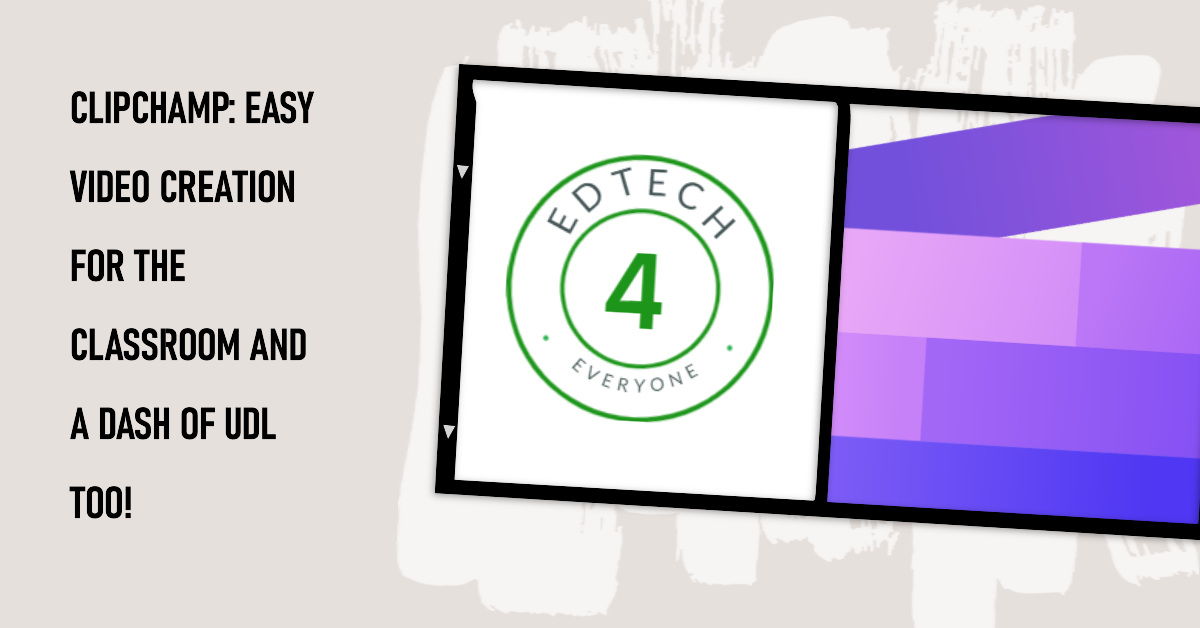
One response to “36. Clipchamp: Simple Video Creation for Inclusive Classrooms with a bit of UDL in mind too!”
Excellent Darren – very useful